 Image via Wikipedia
Image via Wikipedia
Videoen er simpel og Joomla K2 er let at gå til.
http://www.screencast.com/t/d5KMsHG9j

My Internet life in a box...
 Image via Wikipedia
Image via Wikipedia

What is Update Notifier?
The Update Notifier is a small utility that scans your computer for installed software and displays a list of updates. Also you can see the latest updates for applications from your Watch List.  Download Update Notifier
Download Update Notifier
(updatenotifier.exe 445 kb)
Why do I need this software?
Most of the time having the latest version of a software is a good thing. Usually software updates add new features, which makes the software more usefull. Also with every update a software becomes more secure and more stable by fixing bugs & vulnerabilities from previous versions.
Features:
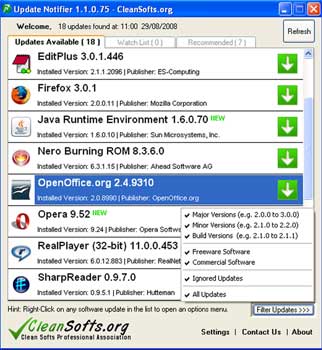
Requirements
- Windows XP, Windows 2000, Windows Vista
- for Vista you need Administrator rights  Download Update Notifier
Download Update Notifier
(updatenotifier.exe 445 kb)

Image via Wikipedia
Faldt lige over denne her: http://www.systemcenterforum.org/news/moving-wsus-update-content-on-your-essentials-2007-server/
Here’s a good question that came up recently:
Q: How can I move the WSUS content directory to another drive on my Essentials 2007 server?
A: You can use the wsusutil.exe tool to make it. The tool is in %programfiles%\update services\tools on SCE server. The syntax is the following:
Wsusutil.exe movecontent g:\new_sce <log file path>
If you need to move the folders, but not the content, you can add the –skipcopy switch.
Incidentally, wsusmove.log is the logfile for the operation

Så er der nyheder omkring DPM 2007 SP1. Denne info er fundet her: http://www.microsoft.com/SystemCenter/DataProtectionManager/en/us/WHATs-NEW.aspx
Se også video her: http://edge.technet.com/tags/DPM/
De nye licens betingelser er beskrevet her: http://edge.technet.com/Media/DPM-2007-sp1-Licensing/
Service Pack 1 for Microsoft System Center Data Protection Manager (DPM) 2007 provides continuous data protection for Windows application and file servers using seamlessly integrated disk and tape media and includes the following expanded capabilities:
Protection of Hyper-V™ virtualization platforms, including both Windows Server 2008 Hyper-V and the Microsoft Hyper-V Server, has been added to the existing set of protected workloads, building on the virtualization protection originally delivered for Virtual Server 2005.
Enhanced SQL Server 2008 protection, including the addition of new protection capabilities for mirrored databases, support for parallel backups of databases within a single instance, and the ability to move data from SQL Server 2005 to SQL Server 2008 for migration scenarios.
Microsoft Office SharePoint Server 2007 and Windows SharePoint Services 3.0 receive index protection, significant catalog optimization, and support for mirrored content databases.
Added protection for Exchange Server 2007 Standby Cluster Replication (SCR), enabling a complete disaster recovery solution that leverages SCR failover alongside DPM point-in-time restores.
In addition to enhancing the protection of each of the core Microsoft application workloads, additional capabilities have also been introduced with the release of DPM 2007 SP1, such as:
Local Data Source Protection enabling the DPM 2007 SP1 server to act as a branch office server offering self-protecting File Services and Virtualization hosting within one platform.
Cross-Forest Protection allowing large enterprise customers with multiple Active Directory® forests to now have even more flexibility in their DPM deployments.
Provision for a Client DPML answers customer demand for a more cost-effective way to protect Windows XP and Windows Vista clients using the same DPM 2007 infrastructure that protects their servers.
Disaster Recovery capabilities within DPM 2007 SP1 now include the ability to leverage a third-party vaulting partner via the cloud (SaaS).
All of this new functionality builds on the features released in the DPM 2007 ‘Rollup Update’ in June 2008, which provided protection of Windows Server 2008, including Windows Server 2008, Windows Server 2008 core, Windows Server 2008 System State and BitLocker™ support – as well as new tape media capabilities around tape sharing and media library sharing.
Outside of the Service Pack itself, Microsoft is also co-releasing a Management Pack to enable System Center Operations Manager 2007 to monitor and manage DPM deployments, providing an enterprise view of all of the DPM servers and protected workloads, as well as knowledge-based troubleshooting and optimization guidance from a central console.
Between ‘Rollup Update’ and Service Pack 1, many of the core features of DPM 2007 have seen incremental capabilities or workload advancements which promises to keep Data Protection Manager on a trajectory toward improving how Microsoft customers protect and recover their Windows application and file servers with the Microsoft backup and recovery solution.
Here’s a good question that came up in the Essentials Support Forum Recently.
Question: How can I rebuild my Essentials 2007 Server without losing my WSUS approvals?
Answer: Uninstalling SCE 2007 will also uninstall the WSUS 3.0 instance that is installed with it. However, you can choose to retain the updates when running uninstall wizard. As for your WSUS configuration, you can export the configuration to an xml file with the wsusmigrationexport.exe and wsusmigrationimport.exe tools.
At a high level, you’ll basically
Download this tool along with WSUS 3.0 API samples at the URL below.
http://go.microsoft.com/fwlink/?LinkId=117680
Related articles:


Image via Wikipedia
Enable the Administrator Account
net user administrator /active:yes
Note: You might want to set a password for the administrator’s account for at least a little protection.
To disable the Administrative account run the Net User command demonstrated above while logged on an account with administrative privileges but not as the Administrator account and replace yes with no


Image via CrunchBase
Source: http://www.vmware.com/company/news/releases/ws_6_5.html

I don't know if this is considered a 'backdoor' or not, but it has worked with every KB article I have tried it on so far.
Most of the time, if a KB article is available to the public, there will be a "Hotfix Download Available -
View and request hotfix downloads" message on the top of the screen like this: ![]()
If you have a particular KB article that you want to download, and the image above seems to be missing, try this link in your web browser:
http://support.microsoft.com/hotfix/KBHotfix.aspx?kbnum=[KBnumber]&kbln=[KB language]
Replace [KBnumber] with the number of the hotfix you want, and replace [KB language] with your build language.
For instance, requesting KB 940848 for US English, would look like this:
http://support.microsoft.com/hotfix/KBHotfix.aspx?kbnum=940848&kbln=en-us
If someone wanted to, you could create a little Javascript applet to ask for the language and KB article, and auto-generate the above link.
Update: As pointed out in the comments section, someone beat me to writing up a Javascript-esque script for automating the request process. It is called Hotfixr. Much like Flickr. We seem to be losing vowels on the Internet.


Image via Wikipedia
Source: http://blogs.msdn.com/virtual_pc_guy/archive/2008/04/14/creating-a-no-hypervisor-boot-entry.aspx
From time to time I want to run Virtual PC / Virtual Server on my Hyper-V system. While I can do this with the hypervisor running, the result is that Virtual PC / Virtual Server run quite slowly. An easy fix for this is to create a second boot entry for my system that starts Windows without starting the hypervisor. To do this you need to open an administrative command prompt and run:
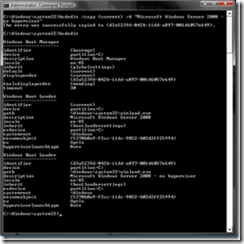
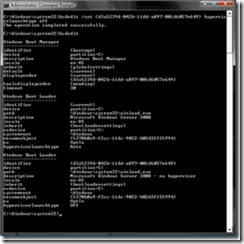
After doing this you can choose whether the hypervisor gets loaded whenever you boot the system.


Image via Wikipedia
As with anything you should be backing up your Hyper-V machines. I think that just goes without saying. Backing up Hyper-V has gotten easier with the addition of VSS and Windows Server Backup (WSB). WSB is a new feature in Windows Server 2008 that replaces the old NTBackup from days gone by. It is not installed by default but can be easily added with the Add Features wizard in Server Manager. Once installed there is one last setting you must configure before backing up the Hyper-V virtual machines.
While Hyper-V does support VSS backups, it is not enabled by default. I am not sure why but you need to set a few registry settings to get WSB to recognize the Hyper-V VSS writer. You can enable this with the following two registry settings.
Under HKLM\Software\Microsoft\Windows NT\CurrentVersion\WindowsServerBackup\ApplicationSupport add the following key {66841CD4-6DED-4F4B-8F17-FD23F8DDC3DE
Then under that newly created key add a new REG SZ string called Application Identifier with the value Hyper-V. Once that is done you are ready to go! To make it a bit easier you can copy and paste the following to a command line (with administrative privileges) and it will get it all set up for you. You will need to set this on all Hyper-V servers in your organization but there is no reboot required!
reg add "HKLM\Software\Microsoft\Windows NT\CurrentVersion\WindowsServerBackup\ApplicationSupport\{66841CD4-6DED-4F4B-8F17-FD23F8DDC3DE}"
reg add "HKLM\Software\Microsoft\Windows NT\CurrentVersion\WindowsServerBackup\ApplicationSupport\{66841CD4-6DED-4F4B-8F17-FD23F8DDC3DE}"/v "Application Identifier" /t Reg_SZ /d Hyper-V
For more information see:
Windows Server 2008 Backup Step By Step


Image by cote via Flickr
This announcement is to alert you that the next version of System Center Essentials Technology Adoption Program (TAP) is now accepting nominations.
Do you want to be part of making the next generation of the System Center Essentials product great? If you are a responsible for managing the IT assets and services for a midsized business and have a passion for providing feedback, you could be a great candidate for our Technology Adoption Program (TAP). We view our TAP program as one of the most important investments we make as a product team. We are very selective in which customers we invite to participate and we intend is to partner very closely with you. Our goal is to develop a mutually beneficial and long term relationship with you to enable building the next version of the System Center Essentials product that is designed to meet your needs to the best of our abilities.
For more information and to nominate yourself for the TAP please click this link.
Thank you! The System Center Essentials Team.


Image via Wikipedia
Windows Server 2008 File Services
This guide provides the basic building blocks upon which many other infrastructure services are based. Enjoy peace of mind in knowing that all critical phases of the plan are included, allowing you to establish a good foundation for future expansion.
Windows Server 2008 Print Services
The goal of this guide is to enable you to strategically plan your print infrastructure. By analyzing your printing needs, you will be able to design print servers with sufficient memory and spooler capacity. Efficiently designing printer pools can help you avoid problems before they begin, erase performance bottlenecks, and serve your customers more reliably.
Link to originally blog: http://blog.tiensivu.com/aaron/archives/1742-2-new-Microsoft-infrastructure-planning-and-design-guides-Server-2008-File-Services-and-Server-2008-Print-Services.html


Image via CrunchBase
Faldt lige over denne video, som bare skal ses…
Google Epic er en god historie, som ALLE bør se, hører og tænke over:-)
Related articles

Here is a collection of 100 (One Hundred) Commands that can be
entered in Start>Run in Windows XP, with their functions mentioned
therein. I like it. If you can remember some important ones, you can
save a lot of time.
Go to StartMenu>RUN, where u get the following box:
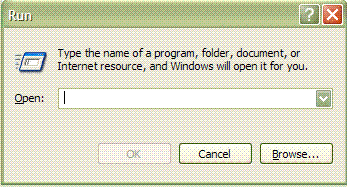
There you can enter these commands to get the results mentioned.
Function & Command
———————- ————————-
Accessibility Controls
access.cpl
Add Hardware Wizard
hdwwiz.cpl
Add/Remove Programs
appwiz.cpl
Administrative Tools
control admintools
Automatic Updates
wuaucpl.cpl
Bluetooth Transfer Wizard
fsquirt
Calculator
calc
Certificate Manager
certmgr.msc
Character Map
charmap
Check Disk Utility
chkdsk
Clipboard Viewer
clipbrd
Command Prompt
cmd
Component Services
dcomcnfg
Computer Management
compmgmt.msc
Date and Time Properties
timedate.cpl
DDE Shares
ddeshare
Device Manager
devmgmt.msc
Direct X Control Panel (If Installed)*
directx.cpl
Direct X Troubleshooter
dxdiag
Disk Cleanup Utility
cleanmgr
Disk Defragment
dfrg.msc
Disk Management
diskmgmt.msc
Disk Partition Manager
diskpart
Display Properties
control desktop
Display Properties
desk.cpl
Display Properties (w/Appearance Tab Preselected)
control color
Dr. Watson System Troubleshooting Utility
drwtsn32
Driver Verifier Utility
verifier
Event Viewer
eventvwr.msc
File Signature Verification Tool
sigverif
Findfast
findfast.cpl
Folders Properties
control folders
Fonts
control fonts
Fonts Folder
fonts
Free Cell Card Game
freecell
Game Controllers
joy.cpl
Group Policy Editor (XP Prof)
gpedit.msc
Hearts Card Game
mshearts
Iexpress Wizard
iexpress
Indexing Service
ciadv.msc
Internet Properties
inetcpl.cpl
IP Configuration (Display Connection Configuration)
ipconfig /all
IP Configuration (Display DNS Cache Contents)
ipconfig /displaydns
IP Configuration (Delete DNS Cache Contents)
ipconfig /flushdns
IP Configuration (Release All Connections)
ipconfig /release
IP Configuration (Renew All Connections)
ipconfig /renew
IP Configuration (Refreshes DHCP & Re-Registers DNS)
ipconfig /registerdns
IP Configuration (Display DHCP Class ID)
ipconfig /showclassid
IP Configuration (Modifies DHCP Class ID)
ipconfig /setclassid
ava Control Panel (If Installed)
jpicpl32.cpl
Java Control Panel (If Installed)
javaws
Keyboard Properties
control keyboard
Local Security Settings
secpol.msc
Local Users and Groups
lusrmgr.msc
Logs You Out Of Windows
logoff
Mcft Chat
winchat
Minesweeper Game
winmine
Mouse Properties
control mouse
Mouse Properties
main.cpl
Network Connections
control netconnections
Network Connections
ncpa.cpl
Network Setup Wizard
netsetup.cpl
Notepad
notepad
Nview Desktop Manager (If Installed)
nvtuicpl.cpl
Object Packager
packager
ODBC Data Source Administrator
odbccp32.cpl
On Screen Keyboard
osk
Opens AC3 Filter (If Installed)
ac3filter.cpl
Password Properties
password.cpl
Performance Monitor
perfmon.msc
Performance Monitor
perfmon
Phone and Modem Options
telephon.cpl
Power Configuration
powercfg.cpl
Printers and Faxes
control printers
Printers Folder
printers
Private Character Editor
eudcedit
Quicktime (If Installed)
QuickTime.cpl
Regional Settings
intl.cpl
Registry Editor
regedit
Registry Editor
regedit32
Remote Desktop
mstsc
Removable Storage
ntmsmgr.msc
Removable Storage Operator Requests
ntmsoprq.msc
Resultant Set of Policy (XP Prof)
rsop.msc
Scanners and Cameras
sticpl.cpl
Scheduled Tasks
control schedtasks
Security Center
wscui.cpl
Services
services.msc
Shared Folders
fsmgmt.msc
Shuts Down Windows
shutdown
Sounds and Audio
mmsys.cpl
Spider Solitare Card Game
spider
SQL Client Configuration
cliconfg
System Configuration Editor
sysedit
System Configuration Utility
msconfig
System File Checker Utility (Scan Immediately)
sfc /scannow
System File Checker Utility (Scan Once At Next Boot)
sfc /scanonce
System File Checker Utility (Scan On Every Boot)
sfc /scanboot
System File Checker Utility (Return to Default Setting)
sfc /revert
System File Checker Utility (Purge File Cache)
sfc /purgecache
System File Checker Utility (Set Cache Size to size x)
sfc /cachesize=x
System Properties
sysdm.cpl
Task Manager
taskmgr
Telnet Client
telnet
User Account Management
nusrmgr.cpl
Utility Manager
utilman
Windows Firewall
firewall.cpl
Windows Magnifier
magnify
Windows Management Infrastructure
wmimgmt.msc
Windows System Security Tool
syskey
Windows Update Launches
wupdmgr
Windows XP Tour Wizard
tourstart
Wordpad
write
Powered by ScribeFire.
| Accessibility Controls | access.cpl |
| Add Hardware Wizard | hdwwiz.cpl |
| Add/Remove Programs | appwiz.cpl |
| Administrative Tools | control admintools |
| Automatic Updates | wuaucpl.cpl |
| Bluetooth Transfer Wizard | fsquirt |
| Calculator | calc |
| Certificate Manager | certmgr.msc |
| Character Map | charmap |
| Check Disk Utility | chkdsk |
| Clipboard Viewer | clipbrd |
| Command Prompt | cmd |
| Component Services | dcomcnfg |
| Computer Management | compmgmt.msc |
| Control Panel | control panel |
| Date and Time Properties | timedate.cpl |
| DDE Share | ddeshare |
| Device Manager | devmgmt.msc |
| Direct X Control Panel (If Installed)* | directx.cpl |
| Direct X Troubleshooter | dxdiag |
| Disk Cleanup Utility | cleanmgr |
| Disk Defragment | dfrg.msc |
| Disk Management | diskmgmt.msc |
| Disk Partition Manager | diskpart |
| Display Properties | control desktop |
| Display Properties | desk.cpl |
| Display Properties (w/Appearance Tab Preselected) | control color |
| Dr. Watson System Troubleshooting Utility | drwtsn32 |
| Driver Verifier Utility | verifier |
| Event Viewer | eventvwr.msc |
| File Signature Verification Tool | sigverif |
| Findfast | findfast.cpl |
| Folders Properties | control folders |
| Fonts | control fonts |
| Fonts Folder | fonts |
| Free Cell Card Game | freecell |
| Game Controllers | joy.cpl |
| Group Policy Editor (XP Prof) | gpedit.msc |
| Hearts Card Game | mshearts |
| Iexpress Wizard | iexpress |
| Indexing Service | ciadv.msc |
| Internet Properties | inetcpl.cpl |
| IP Configuration (Display Connection Configuration) | ipconfig /all |
| IP Configuration (Display DNS Cache Contents) | ipconfig /displaydns |
| IP Configuration (Delete DNS Cache Contents) | ipconfig /flushdns |
| IP Configuration (Release All Connections) | ipconfig /release |
| IP Configuration (Renew All Connections) | ipconfig /renew |
| IP Configuration (Refreshes DHCP & Re-Registers DNS) | ipconfig /registerdns |
| IP Configuration (Display DHCP Class ID) | ipconfig /showclassid |
| IP Configuration (Modifies DHCP Class ID) | ipconfig /setclassid |
| Java Control Panel (If Installed) | jpicpl32.cpl |
| Java Control Panel (If Installed) | javaws |
| Keyboard Properties | control keyboard |
| Local Security Settings | secpol.msc |
| Local Users and Groups | lusrmgr.msc |
| Logs You Out Of Windows | logoff |
| Microsoft Chat | winchat |
| Minesweeper Game | winmine |
| Mouse Properties | control mouse |
| Mouse Properties | main.cpl |
| Network Connections | control netconnections |
| Network Connections | ncpa.cpl |
| Network Setup Wizard | netsetup.cpl |
| Notepad | notepad |
| Nview Desktop Manager (If Installed) | nvtuicpl.cpl |
| Object Packager | packager |
| ODBC Data Source Administrator | odbccp32.cpl |
| On Screen Keyboard | osk |
| Opens AC3 Filter (If Installed) | ac3filter.cpl |
| Password Properties | password.cpl |
| Performance Monitor | perfmon.msc |
| Performance Monitor | perfmon |
| Phone and Modem Options | telephon.cpl |
| Power Configuration | powercfg.cpl |
| Printers and Faxes | control printers |
| Printers Folder | printers |
| Private Character Editor | eudcedit |
| Quicktime (If Installed) | QuickTime.cpl |
| Regional Settings | intl.cpl |
| Registry Editor | regedit |
| Registry Editor | regedit32 |
| Remote Desktop | mstsc |
| Removable Storage | ntmsmgr.msc |
| Removable Storage Operator Requests | ntmsoprq.msc |
| Resultant Set of Policy (XP Prof) | rsop.msc |
| Scanners and Cameras | sticpl.cpl |
| Scheduled Tasks | control schedtasks |
| Security Center | wscui.cpl |
| Services | services.msc |
| Shared Folders | fsmgmt.msc |
| Shuts Down Windows | shutdown |
| Sounds and Audio | mmsys.cpl |
| Spider Solitare Card Game | spider |
| SQL Client Configuration | cliconfg |
| System Configuration Editor | sysedit |
| System Configuration Utility | msconfig |
| System File Checker Utility (Scan Immediately) | sfc /scannow |
| System File Checker Utility (Scan Once At Next Boot) | sfc /scanonce |
| System File Checker Utility (Scan On Every Boot) | sfc /scanboot |
| System File Checker Utility (Return to Default Setting) | sfc /revert |
| System File Checker Utility (Purge File Cache) | sfc /purgecache |
| System File Checker Utility (Set Cache Size to size x) | sfc /cachesize=x |
| System Properties | sysdm.cpl |
| Task Manager | taskmgr |
| Telnet Client | telnet |
| User Account Management | nusrmgr.cpl |
| Utility Manager | utilman |
| Windows Explorer | explorer |
| Windows Firewall | firewall.cpl |
| Windows Magnifier | magnify |
| Windows Management Infrastructure | wmimgmt.msc |
| Windows System Security Tool | syskey |
| Windows Update Launches | wupdmgr |
| Windows Version | winver |
| Windows XP Tour Wizard | tourstart |
| Wordpad | write |
Firefox Shortcuts
Spacebar (page down)
Shift-Spacebar (page up)
Ctrl+K (go to search box)
Ctrl+L (go to address bar)
Ctrl+F (find)
Alt-N (find next)
Ctrl+D (bookmark page)
Ctrl+T (new tab)
Ctrl+= (increase text size)
Ctrl+- (decrease text size)
Ctrl-W (close tab)
F5 (reload)
Alt-Home (go to home page)
Go to the address bar (Control-L) and type the name of the site without the “www” or the “.com”. Let’s say “google”. Then press Control-Enter, and it will automatically fill in the “www” and the “.com” and take you there - like magic! For .net addresses, press Shift-Enter, and for .org addresses, press Control-Shift-Enter.
Open a command window executing a command leaving window up
cmd /k commandhere
ex: cmd /k ipconfig
tip: combine multiple commands with & ipconfig & ping 192.168.1.1
View Last Reboot Time
net statistics server | more
Open a command window executing a command closing window
cmd /c commandhere
ex: cmd /c ipconfig>C:\ipconfig.txt (saves ipconfig to ipconfig.txt then closes cmd window)
Run a program as another user
runas /user:domain\username appname
ex: runas /user:jeffk cmd.exe
Tip: it’s useful to open a cmd.exe and run all your commands from this cmd.exe as all children will be ran with it’s credentials. Then just goto task manager and right click the cmd.exe and kill the tree so you don’t leave any privledged programs up
Tip2: Since you can’t do a runas on explorer.exe you can run internet explorer with runas credentials and then type the path in like C: in the location bar you then are effectively in a runas of explorer
Note: You must have the Secondary Logon Service on for this to work
Reset a local users Password:
net user USERNAME *
ex: net user jeffk *
Remote Desktop into Console of specific computer
Mstsc /v:computername /console
Ex: mstsc /v:deserver /console
Map a network Drive
Net use drivename: \\server\share
Net use z: \\daserver\music
Force network credentials
Net use \\server\sharename /user:domain\user
Ex: net user \\daserver\music /user:jeffk
Tip: Before using this you may want to issue net use * /d to delete previously stored credentials, or you can view your credentials by just typing net use
Find Current Hostname
In cmd.exe type hostname
Tip:use cmd /k hostname from run
Windows Key Shortcuts
Windows+D (Show Desktop)
Windows+R (Same as clicking start>Run)
Windows+L (Lock Computer)
Windows+Pause/Break (System Properties)
Windows+E (Explorer)
Misc Shortcuts
\ - When typed at the Run dialog brings you to your root drive.
Home/End - Begining/End of line, not really a shortcut but overlooked
Ctrl+Home/End - Position the cursor to the very first/last position in the file.
F2 – Rename A file (while file is selected)
F3 Open Search/Find
Shift+F5 (Refresh Page and Cache in IE)
F4 Pull down drop down list in explorer
F6 Select Location Bar in IE and firefox
Shift+Del – Delete with sending to recycling bin
Ctrl+H Is Search & Replace in most editors
Alt+Space (Bring Up Minimize Maximize context window)
Ctrl+Esc (Windows Key Equivalent)
Ctrl+Alt+End (Send Ctrl+Alt+Del to remote desktop)
Ctrl+Shift+Esc (Task Manager)
Ctrl+Ins (Copy Text from Message Box)
Alt+Printscreen (Printscreen only the focused window)
Ctrl+Arrow Key (Left or Right) (Move the cursor over one word at a time, hold shift also to select the words)
ALT+Double Click on an Icon (Open Properties)
Ctrl+Drag (Copy Whatever is selected to dropped location, works on text, files, icons…)
Ctrl+Scroll Wheel (Increase/Decrease font size in IE/Firefox)
Ctrl+Enter in the location bar in IE (adds www. and .com to whatever you typed)
Ctrl+G Takes you to a specific line in notepad
Regjump from sysinternals (jumps you to a specific key in the registry)
http://www.microsoft.com/technet/sysinternals/Miscellaneous/Regjump.mspx
Put regjump.exe in your %windir%\system32 folder…
Start>run regjump keyname
Ex: regjump hklm\software
Environmental Variables (use these at start>run to quickly goto or anywhere in explorer) (Also see This)
Tip: Type set to see your variables
%windir%
%systemdrive%
%appdata%
%userprofile%
%programfiles%
%allusersprofile%
Start>Run>system or Start>Run>system32 {enter} to bring up the corresponding folder
Tip: Sadly some people don’t know that when asked to save you can type in a drive letter or an environmental variable and press enter it’ll take you to that folder/drive then you can specify a filename to save.
Tip2: When Saving a file if you type the filename in quotes it doesn’t matter what you select in the drop down list to save as so put like “blah.cmd” in notepad when saving it and it’ll save it as .cmd not .txt without having to select *.* from the drop down
Tip3: In explorer when saving or opening you can filter them by typing *.extension. For example to view only mp3 files type *.mp3 and press enter
Tip4:
In explorer make sure one icon is selected then just start typing the filename and it’ll take you to it.
Tip5: The icons in the top left of the title bar in explorer are fully functional, so if you right click it you’ll have the same options as if you’d right click the folder up a level.
Create a new folder
Do this in sequence: Right Click>press w>press f
Create a new text file
Do this in sequence: Right Click>press w>press t
For all the commands below click Start>Run or press Windows+R then type the following:
Control Panel Applets
appwiz.cpl (Add/Remove Programs)
ncpa.cpl (Network Connections)
sysdm.cpl (System)
nusrmgr.cpl (User Account Management)
desk.cpl (Display Properties)
inetcpl.cpl (Internet Settings)
powercfg.cpl (Power Configuration Settings)
firewall.cpl (Firewall Settings)
Domain Administration (Install support tools)
dsa.msc (Active Directory Users and computers)
dssite.msc (Active Directory Sites & Services)
adsiedit.msc (ADSI edit)
wuauclt /detectnow (automatically detect if new WSUS updates are available)
GPResult (Resultant Set of Policy)
Gpupdate /force /boot /logoff /target:computername
dsquery computer -name %hostname% (Find the OU the computer resides in)
dsquery user -name %username% (Finds the OU the user resides in)
dsquery computer -desc “text here*” (Finds a computer name based on info in the desc)
Other MMC stuff
fsmgmt.msc (Shared Folders)
compmgmt.msc (Computer Management)
gpedit.msc (Policy Editor)
devmgmt.msc (Device Manager)
diskmgmt.msc (Disk Management)
lusrmgr.msc (Local User Management)
Misc Run Commands
shutdown –a (Abort a shutdown)
control (Open the Control Panel)
control folders (Folder Options)
control printers (Printer Folder)
logoff (Log Off Windows)
eventvwr (Event Viewer)
winver (Show Your Version Of Windows)
firefox
photoshop
excel
winword
nero
pbrush - Microsoft Paint
taskmgr - Task Manager
tasklist – Task Manager
wmplayer (Windows Media Player)
odbcad32 (ODBC Administrator)
sndvol32 - Launch Volume control
osk - On Screen Keyboard
control schedtasks - Scheduled Tasks
wupdmgr - Launch windows update
VMWare Server has several Keyboard shortcut keys. Below is a complete listing.
Powered by ScribeFire.